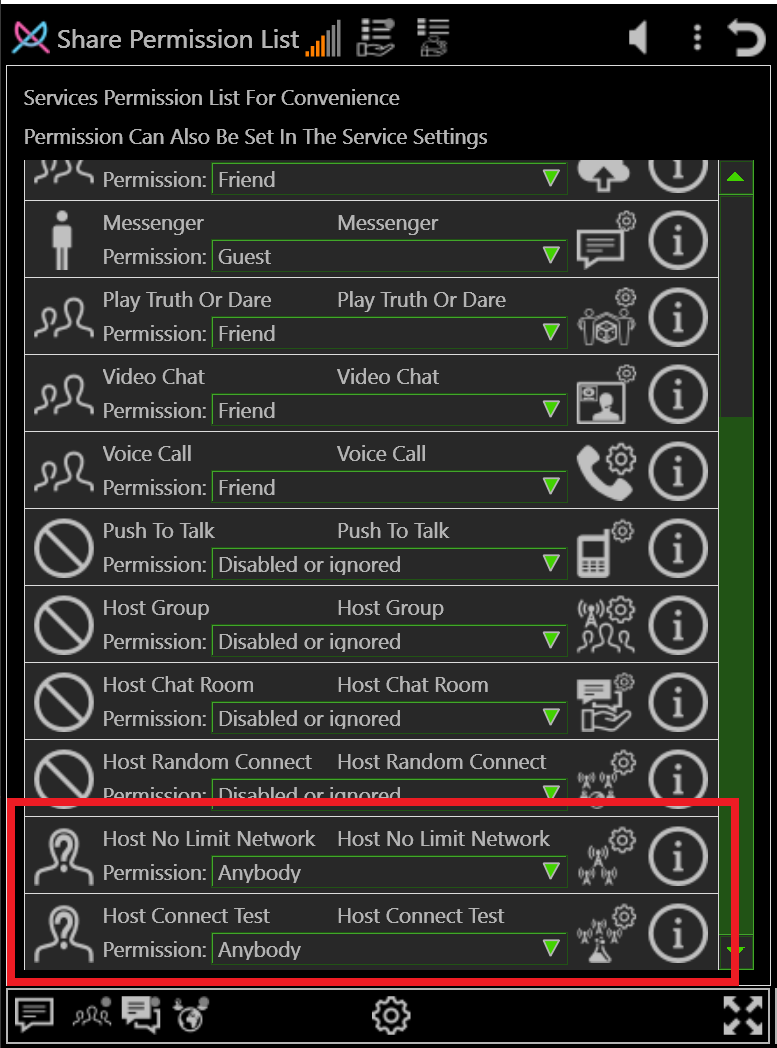How To Setup A Network Host
This tutorial is one of the ways to setup a NLC network host.
All hosting services require a open port.
A fixed IP or DNS service is not required but for the sake of simplicity it is assumed you have a fixed IP address.
For a open port on a device whos ISP (Internet Service Provider) has blocked all incoming ports (IE. all cell data plans), You are encouraged to use a VPN
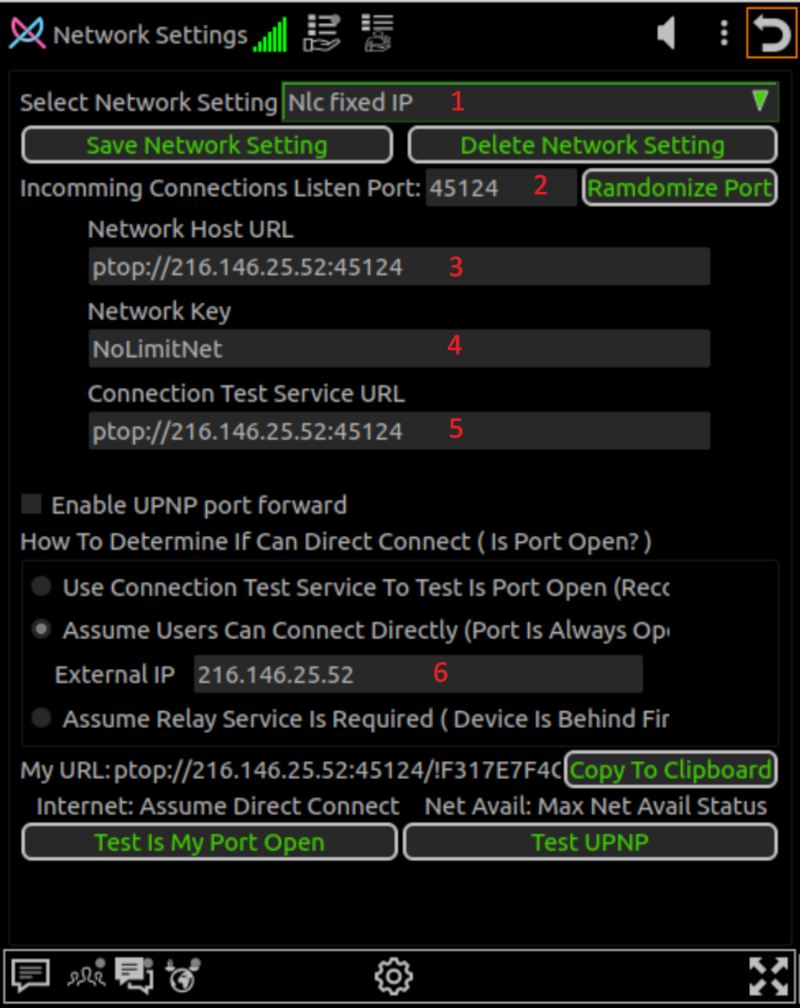
Network Settings.
1.) It is recommended to edit the network settings name to a appropriate name and save so that you can always switch back to the default settings if desired.
2.) It is recommended but not required to use a randomized port.
3.) Your host URL is in the format of ptop://[ip address]:[port] where ip address is your fixed ip address and the port is the same as in step 2.
4.) The network key text is used as part of the encryption scheme of all user data traffic.
For simplicity you can leave it as is or if you want to maximize your privacy it can be changed.
If you change the network key then all traffic to networks with a different key will be garbled and will be treated as a hack attack.
5.) If you have changed the network key then you should also host the connection test service.
If the network key is not changed then you can leave as is and use the existing service.
NOTE: Connection test service detects your IP Address as seen by the internet.
Connection test will not work for devices within your own router network LAN (Local Area Network) if the service is hosted locally.
6.) Select Assume Users Can Connect Directly and enter your IP address in External IP.
This setting is normally only used for users with a fixed IP address.
7.) Click Save Network Setting to save your settings.
8.) Set permission level for Network and Connection Test Hosts.
For public use, Anybody permission is recommended.
For a small group of friends use, Friend permission is recommended.
For private use such as Web Cam service for home security then Admin permission is recommended.